How to Create a Libby Account Through Your Library (It’s Easier Than You Think)
If you love reading and free stuff, you’re in the right place! The Libby app is like having your local library right on your phone. I use Libby for audiobooks and stick to physical books for my reading, but the best part is—you can use it however you like!
Whether you’re a longtime reader or want to explore a library ebook service for the first time, I’ll walk you through how to use Libby, step-by-step. We’ll even go over how to get a digital library card if you don’t have one yet.
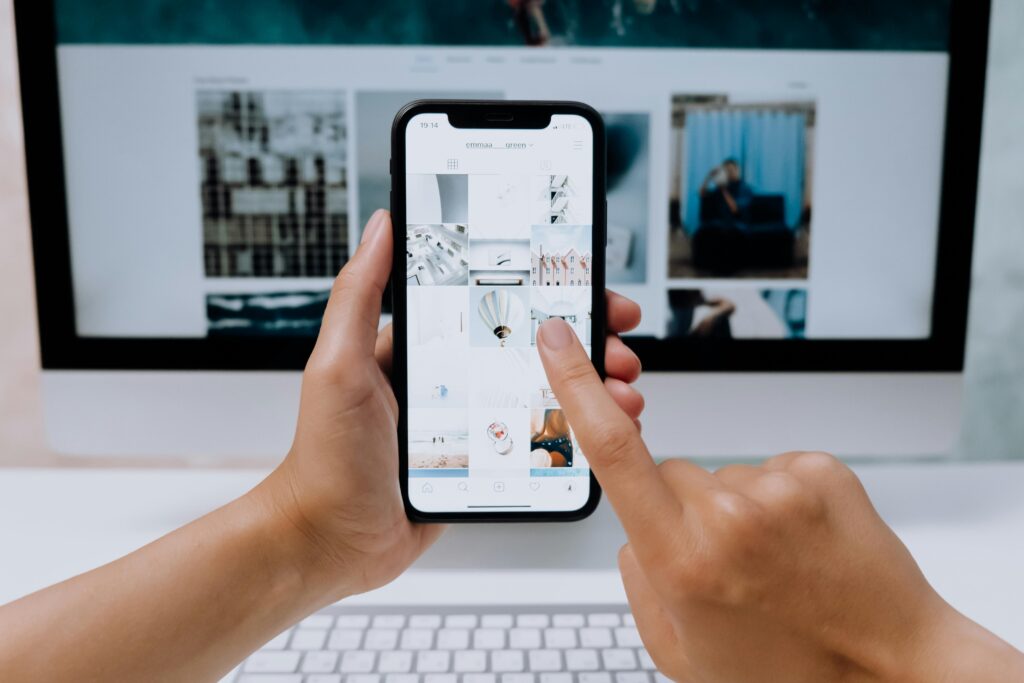
What Is the Libby App?
Libby is a free app that connects to your local library and lets you borrow digital books, audiobooks, and even magazines—all from your phone, tablet, or laptop. It is like the middle ground between a real library and your Kindle.
Libraries team up with apps like Libby to make their collections available digitally. When you create a Libby account and link it to your library, you can borrow from their entire digital collection—just like checking out a physical book, but without leaving the house. While you’re limited to what your local library has in its collection, there’s usually still a surprisingly large selection to choose from.
You just need a library card to get started. And if you don’t have one? No worries—we’ll cover that too.
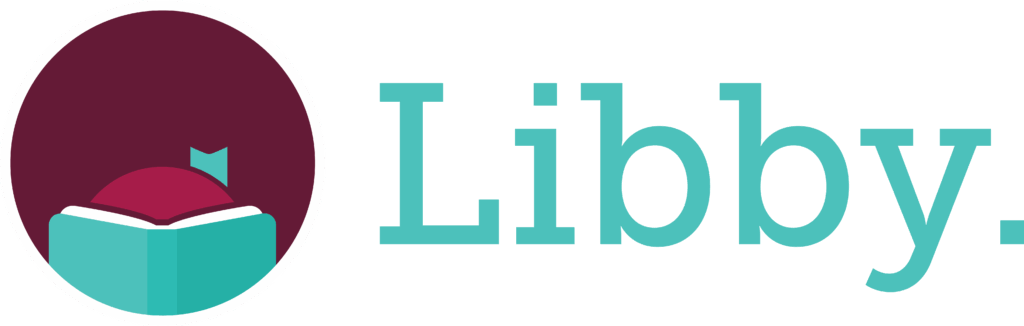
How to Create a Libby Account (Step-by-Step)
1. First, Get a Digital Library Card
If you already have a library card, skip ahead. If not, many libraries let you sign up online in just a few minutes:
- Google “[Your City] Public Library” and look for something like “Get a Library Card” or “Apply Online.”
- Fill in your name, email, and address.
- Some libraries will issue a digital library card instantly that works right away for Libby. Some will open your account after a few days.
Hot tip: Even if your local library isn’t part of Libby, nearby counties or states often let non-residents sign up too. Worth exploring!
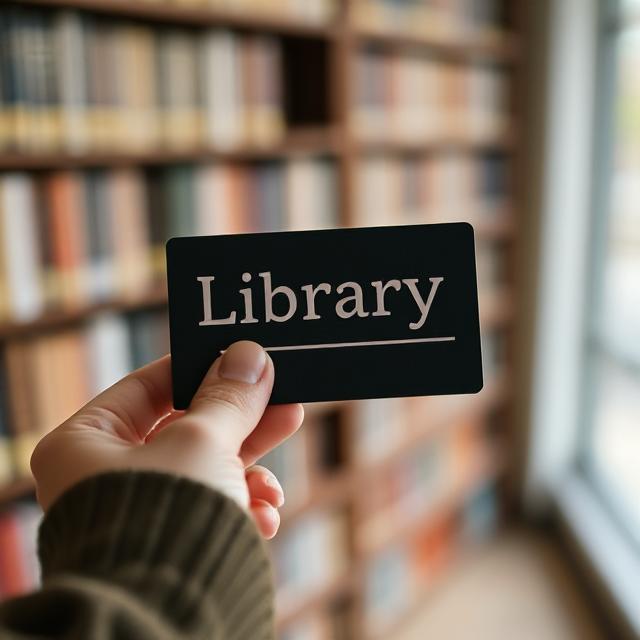
2. Download and Open the Libby App
Head to the App Store or Google Play, search for “Libby app,” and install it. Once it’s open, it’ll ask if you have a library card. Tap “Yes.”
If you already use OverDrive, Libby will offer to help you switch—it’s a smooth transition.
3. Find Your Library
Next, search for your library by name, zip code, or city. When it pops up, tap it to select.
Libby might say something like “this is your library’s collection on OverDrive”—that’s normal. It’s just showing that Libby is powered by OverDrive behind the scenes.
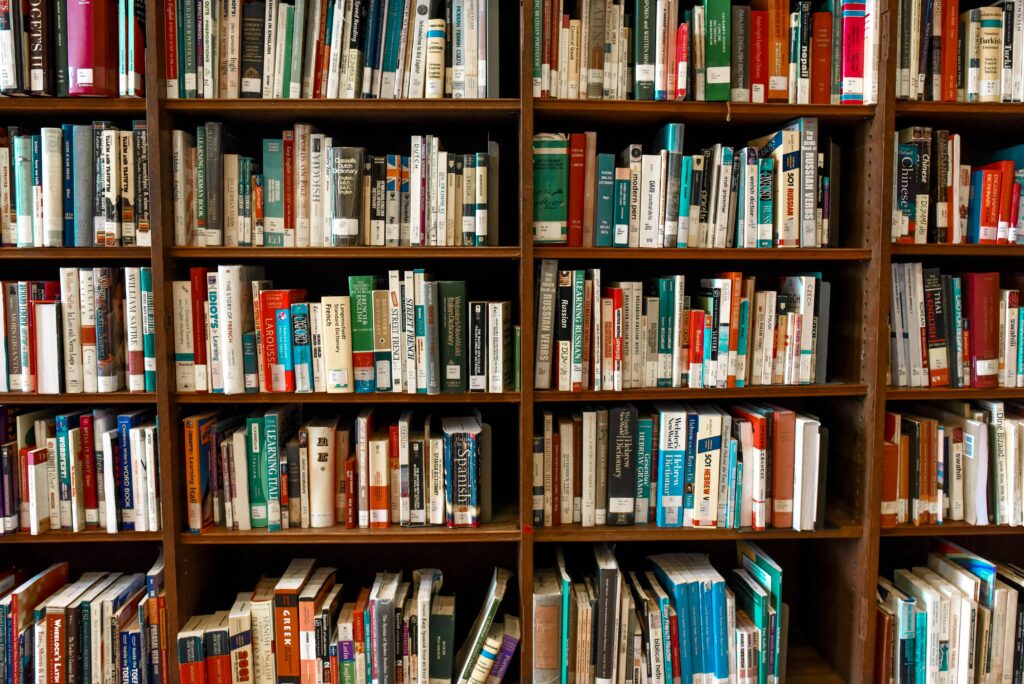
4. Sign In With Your Library Card Details
You’ll be asked to enter your library card number and sometimes a PIN (usually the last four digits of your phone number or something you chose when signing up). Once you’re in, you’ve officially completed your Libby account setup!
5. Set Your Preferences and Start Borrowing
Before you go wild browsing:
- Choose your borrow settings (like loan periods and format preferences).
- Filter for just available titles, or explore curated collections.
- Start downloading and reading!
And yes—you can absolutely borrow digital books for offline reading or listening, so you’re good to go even on a plane or subway.
Why Libby Is My Favorite Free Reading Hack
Look, there’s a reason people are reading more now than they have in years.. It’s just so easy. And once you’re set up, it feels like you’re carrying your entire library in your pocket. I’ve discovered new authors, revisited old favorites, and even listened to audiobooks on walks—all for free.
So whether you’re new to digital reading or just looking for a better library ebook service, give Libby a try. It’s it’s smart, and best of all—it’s free.
